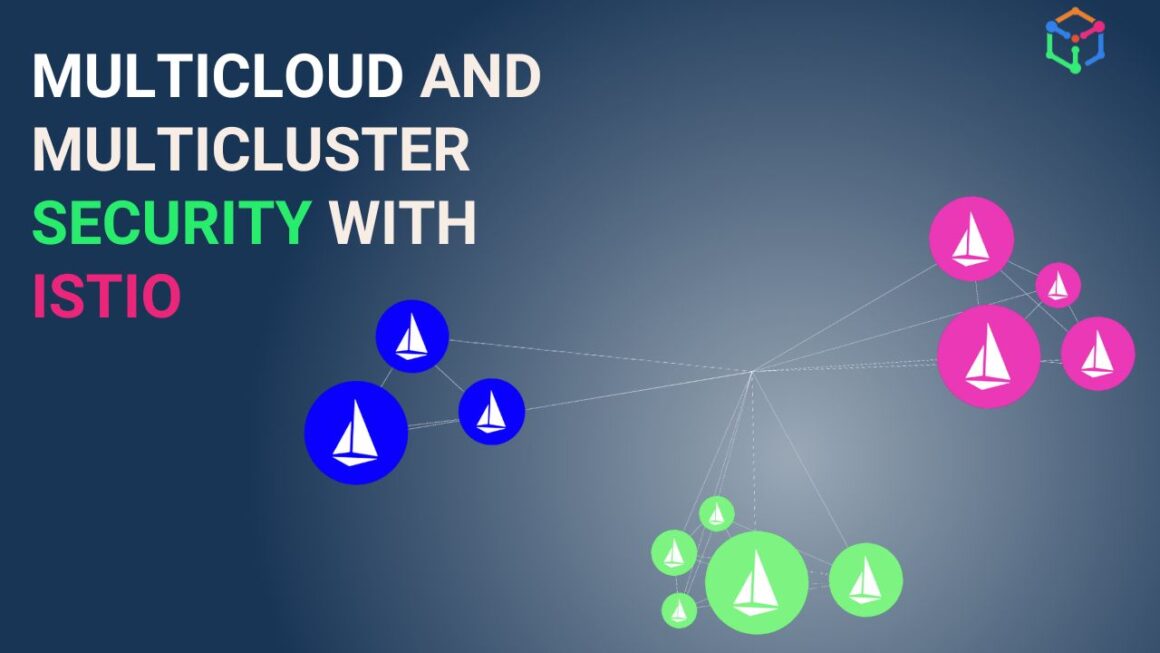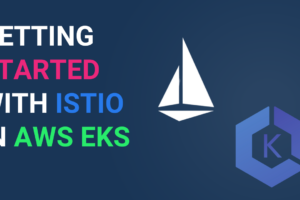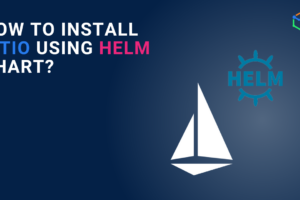Today every application has microservices architecture where individual services are spread across public clouds and multiple Kubernetes clusters. Since all the communication of messages among services happens over the internet, it is very important to ensure the security of your data. You don’t want any malicious guy to read and record the data-in-transit (known as packet sniffing), or intervene in between the communication as someone you trust (IP spoofing), or perform a DoS attack such as bandwidth flooding or connection flooding, etc.
The idea is security should always be developed in a layered approach to build defense in depth. When software engineers are developing containerised applications they need to think about security at Code, Container, Cluster, Cloud levels (read 4 C’s of container security).
So in this article, we will explain how you can avoid all the security vulnerabilities by securing the communication of microservices in multi-cloud and multicluster using open-source Istio service mesh. We have considered two different Kubernetes clusters- GKE and AKS- where we will implement two applications and ensure they talk to each other using secure channels. If you want to know more, read about mTLS and certificate rotation with Istio.
Prerequisite
- Ready-to-use GKE (primary cluster) and AKS (remote/secondary cluster)
- Configure the environment variables
- Terminal to access primary and remote/secondary cluster through kubectl.
- Refer all the files in IMESH Github repo
Watch the video for implementing Istio in multicluster Kubernetes
If you are comfortable to watch and refer the video to implement the security of multicluster apps using Istio, then watch the following video:
Steps
There are 6 important steps you need to follow to try to implement Istio in multicloud, deploy services and then implement mTLS, L4 and L7 authorization.
- Install and configure Istio in GKE
- Configure the remote cluster- AKS
- Allow Istio in GKE to access the remote cluster
- Deploy applications in each cluster and validate mTLS
- Implement L4 authorization policy using Istio
- Implement L7 authorization policy using Istio
Step 1: Install and Configure Istio in the primary cluster (GKE)
The idea from step-1 to step-3 is to configure Istio in the clusters- GKE and AKS so that apps in each cluster can talk to each other using an east-west ingress gateway. Please refer to the image of the Istio configuration that we are trying to achieve.
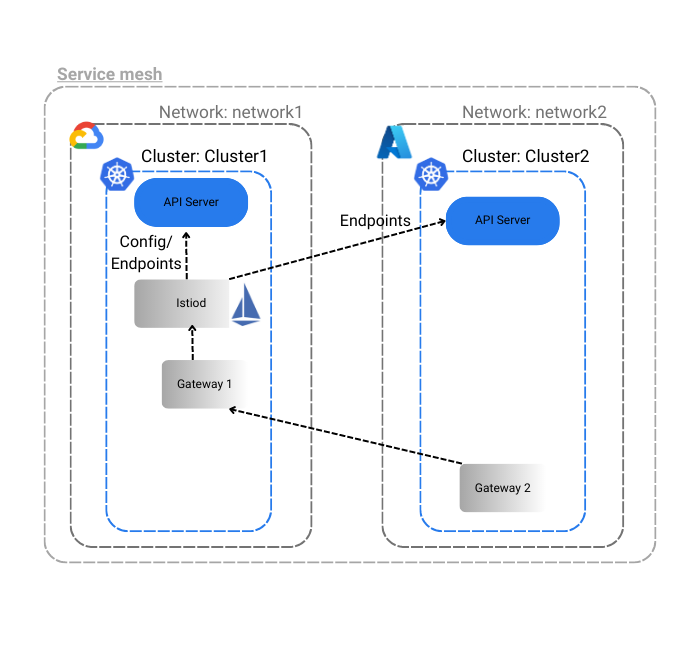
Step1.1: Configure Istio operator
We will use the following IstioOperator yaml to define the desired state of Istio components. We will treat GKE as the primary cluster and the name of the whole service mesh is ‘Mesh1’ and call the primary cluster GKE datacenter network as ‘network1’.
Refer the yaml file below, you can also download the file from Git.
apiVersion: install.istio.io/v1alpha1
kind: IstioOperator
spec:
values:
pilot:
env:
EXTERNAL_ISTIOD: true
global:
meshID: mesh1
multiCluster:
clusterName: cluster-gke
network: network1
proxy:
privileged: trueIn the above file, we have done two things:
- Set the flag EXTERNAL_ISTIOD as ‘true’ to allow Istio control plane to handle remote clusters
- Set the flag proxy->privilege as ‘true’ to get root access to the proxy container. (Note, this is NOT ideal for production implementation. You can reach out to IMESH Istio support for production support)
Step 1.2: Install Istio using Istio Operator
Execute the command to install Istio
istioctl install $env:GKE -f <<Istio Operator file name>>You will observe that the Istio core, Istiod and Ingress gateways are installed.
Step 1.3: Install Istio east-west gateway
We will use the Istio operator to install an ingress gateway in GKE that can handle traffic from outside the cluster- from AKS. We have given the name of the ingress as istio-eastwestgateway.
Note: Using the Istio operator we are installing an east-west ingress controller ( which is slightly different from normal ingress controller-act as an API). Once we install the east-west ingress controller, we will create a gateway resource to link with eastwest gateway and later on create virtual services to make sure the gateway resource in GKE listens to ASK in certain ports.
You can refer to the east-west-gateway-cluster-gke.yaml file in the Git or refer the code below:
apiVersion: install.istio.io/v1alpha1
kind: IstioOperator
metadata:
name: eastwest
spec:
revision: ""
profile: empty
components:
ingressGateways:
- name: istio-eastwestgateway
label:
istio: eastwestgateway
app: istio-eastwestgateway
topology.istio.io/network: network1
enabled: true
k8s:
env:
# traffic through this gateway should be routed inside the network
- name: ISTIO_META_REQUESTED_NETWORK_VIEW
value: network1
service:
ports:
- name: status-port
port: 15021
targetPort: 15021
- name: tls
port: 15443
targetPort: 15443
- name: tls-istiod
port: 15012
targetPort: 15012
- name: tls-webhook
port: 15017
targetPort: 15017
values:
gateways:
istio-ingressgateway:
injectionTemplate: gateway
global:
network: network1
Note: east-west gateway file could be create using below command as well:
samples/multicluster/gen-eastwest-gateway.sh --network network1Install the ingress gateway using the following command:
istioctl install $env:GKE -f <<ingress gateway file name>>Ingress istio-eastwestgateway will be active now.
Step 1.4: Setup east-west gateway to allow the remote cluster (AKS) to access GKE
Execute the following command to find out the IP of the ingress gateway istio-eastwestgateway. Copy it and we will use it in step-3 while configuring the Istio in remote cluster.
Kubectl get svc -n istio-system $env:GKEWe will then create a port to receive the external traffic from AKS into GKS through the gateway.
Note: Since the eastwest IP is public, for production implementation, we suggest to consider security measures to secure the IP such as HTTPS, firewall, certificates, etc.
Create two yaml files of Gateway kind to expose Istiod and the services in GKE to the AKS.
Please apply the expose-istiod.yaml and expose-services yaml files in the istio-system namespace.
Declaration of expose-istiod.yaml file below:
apiVersion: networking.istio.io/v1alpha3
kind: Gateway
metadata:
name: istiod-gateway
namespace: istio-system
spec:
selector:
istio: eastwestgateway
servers:
- port:
name: tls-istiod
number: 15012
protocol: tls
tls:
mode: PASSTHROUGH
hosts:
- "*"
- port:
name: tls-istiodwebhook
number: 15017
protocol: tls
tls:
mode: PASSTHROUGH
hosts:
- "*"
---
apiVersion: networking.istio.io/v1alpha3
kind: VirtualService
metadata:
name: istiod-vs
namespace: istio-system
spec:
hosts:
- "*"
gateways:
- istiod-gateway
tls:
- match:
- port: 15012
sniHosts:
- "*"
route:
- destination:
host: istiod.istio-system.svc.cluster.local
port:
number: 15012
- match:
- port: 15017
sniHosts:
- "*"
route:
- destination:
host: istiod.istio-system.svc.cluster.local
port:
number: 443Declaration of expose-services.yaml file below:
apiVersion: networking.istio.io/v1alpha3
kind: Gateway
metadata:
name: cross-network-gateway
namespace: istio-system
spec:
selector:
istio: eastwestgateway
servers:
- port:
number: 15443
name: tls
protocol: TLS
tls:
mode: AUTO_PASSTHROUGH
hosts:
- "*.local"Apply the following commands to deploy these two files and to allow cross-cluster communication:
kubectl apply $env:GKE -f .\expose-istiod.yaml kubectl apply $env:GKE -f .\expose-services.yamlStep 2: Configure the remote cluster (AKS)
Step 2.1: Label and annotate the istio-system namespace in the AKS
You need to label and annotate istio-system namespace to let istiod know that the control plane of istio is ‘cluster-gke’- the primary cluster, when remote cluster is attached to it. You can do so by applying the below namespace. (I have given the name as cluster-aks-remote-namespace-prep.yaml).
apiVersion: v1
kind: Namespace
metadata:
name: istio-system
labels:
topology.istio.io/network: network2
annotations:
topology.istio.io/controlPlaneClusters: cluster-gkeStep 2.2: Use the east-west gateway of GKE while configuring Istio in AKS
I have used cluster-aks-remote yaml in AKS to set up Istio. Use the IP of the east-west gateway of GKE cluster as the value under remotePilotAddress in the yaml file.
apiVersion: install.istio.io/v1alpha1
kind: IstioOperator
spec:
profile: remote
values:
istiodRemote:
injectionPath: /inject/cluster/cluster-aks/net/network2
global:
remotePilotAddress: <replace with ip of east-west gateway of primary cluster>
proxy:
privileged: trueStep 2.3: Install Istio using the Istio operator in AKS
Use the command to install cluster-aks-remote.yaml
istioctl install $env:AKS -f .\cluster-aks-remote.yamlStep 3: Allow Istio in GKE to access the API server of AKS
This step is crucial to allow the Istio control plane to access the API server of AKS to be able to perform its core activities such as service discovery, patch the webhooks, etc. The idea is to create a remote secret and apply the remote secret in the primary cluster GKE.
Step 3.1: Create remote cluster secrets
Use the following command to generate the remote secret of remote cluster (AKS) and store it in a secret yaml file.
istioctl x create-remote-secret $env:AKS --name=cluster-aks > apiserver-creds-aks.yamlThe output file apiserver-creds-aks.yaml will look something like below:
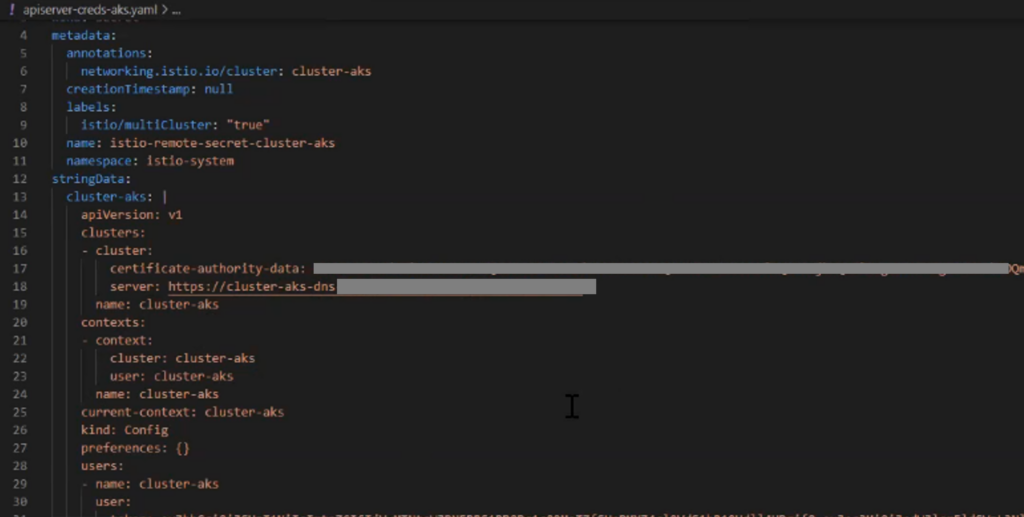
Step 3.2: Apply the remote cluster secrets in primary cluster (GKE)
Use the following command to implement the secrets in GKE so that it can access the API server of AKS.
kubectl apply $env:GKE -f .\apiserver-creds-aks.yamlNote: Apply the remote credentials first to connect both the cluster and then create east-west gateway, expose the services in the remote cluster, otherwise there will be errors.
Step 3.3: Install east-west ingress gateway in remote cluster AKS
Use the command to install east-west ingress gateway controllers in AKS.
istioctl install $env:AKS -f east-west-gateway-cluster-aks.yamlAfter the controller is installed we will create gateway resource to link with east-west gateway in the remote cluster by applying the following commands:
kubectl apply $env:AKS -f .\expose-services.yaml Step 4: Deploy application into primary and remote Kubernetes clusters in Istio service mesh
Step 4.1: Deploy service and deployment into each cluster- GKE and AKS.
We will deploy service in each cluster and then deploy the Deployment file with version 1 and version 2 of hello world for GKE and AKS respectively. The idea is to see how two services in different clusters communicate with each other through the gateway.
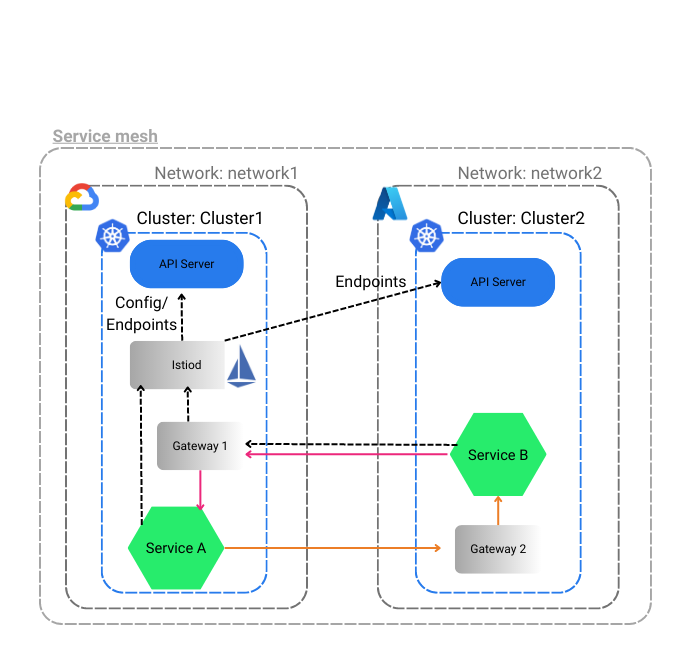
Link to demo-service.yaml, demo-deployment-v1.yaml and demo-deployment-2.yaml.
Use the following commands to deploy services and deployments into each cluster.
kubectl apply $env:GKE -f .\demo-service.yaml
kubectl apply $env:AKS -f .\demo-service.yaml
kubectl apply $env:GKE -f .\demo-deployment-v1.yaml
kubectl apply $env:AKS -f .\demo-deployment-v2.yamlStep 4.2: Deploy a another service to request to hello service in GKE and AKS
Git Link to sleep-deployment-cluster-gke.yaml and sleep-deployment-cluster-aks.yaml
kubectl apply $env:GKE -f .\sleep-deployment-cluster-gke.yaml
kubectl apply $env:AKS -f .\sleep-deployment-cluster-aks.yamlStep 4.3: Get into one of ‘sleep’ service pods and request the hello service
Give the command to enter into one the pods of ‘sleep’ services
kubectl exec -it <<sleep service pod name in gke>> $env:GKE -n multi-cluster -- shRequest the hello service from the pod.
curl helloworld/hello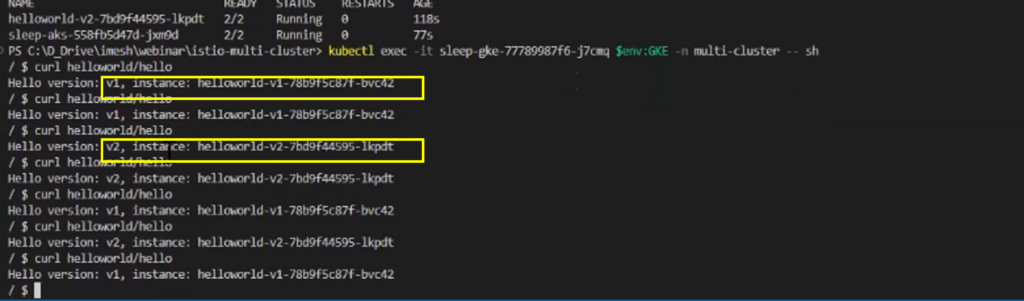
Similarly, you can also verify the communication by entering into the pod of ‘sleep’ service in AKS.
Step 4.4: Verify if communications are secured with mTLS
You can verify the communication between services in the multicluster by dumping TCP/IP packets on the Envoy proxy container. Use the below command to enter into envoy proxy container.
kubectl exec -it <<helloworld deployment-v1-pod name>> -c istio-proxy -n <<namespace>> -- shRun the following command to dump TCP/IP packets.
sudo tcpdump -nA port 5000You would see an output like the below:
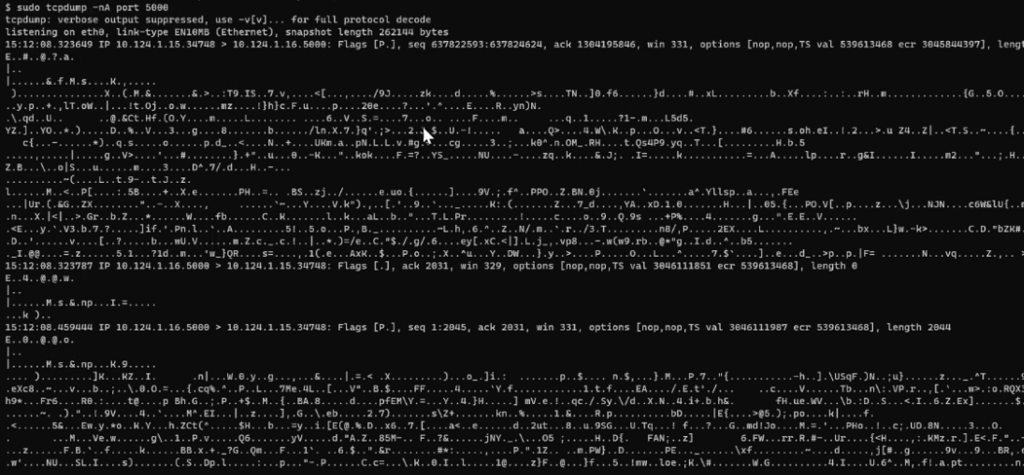
You can see all the packets exchanged between two services across clusters are encrypted with mTLS encryption.
Step 5: Apply L4 authorization policies to multicluster communication with Istio
To apply granular policies such as restricting a service from getting accessed by a certain service, you can use Istio authorization policies.
Step 5.1: Create and deploy an Istio L4 authorization policy
You can refer to the following helloworld-policy to create your authorization policy or check out Git. The objective of the policy is:
- Allow deployment-1 to be accessed from sleep service in the remote cluster only ( i.e. from AKS). If we send a request from the sleep service pod in AKS to hello-world service, we should get response from both deployment-1 and deployment-2.
- Don’t allow deployment-1 to be accessed from any other services in the mesh. If a pod from GKE requests hello-world services, the response should come from only deployment-2 pods.
apiVersion: security.istio.io/v1beta1
kind: AuthorizationPolicy
metadata:
name: helloworld-policy
namespace: multi-cluster
spec:
selector:
matchLabels:
version: v1
action: ALLOW
rules:
- from:
- source:
principals: ["cluster.local/ns/multi-cluster/sa/sleep-aks"]Deploy the the authorization policy with the below command:
Kubectl apply -f .\demo-authorization.yamlStep 5.2 Verify L4 authorization policy implementation
After you apply the L4 policy, to verify if the policy is applicable, enter into the ‘sleep’ service pods of GKE and AKS respectively and try to curl helloworld service. You will realize you can access deployment-1 from sleep-service AKS only, and access from GKE will through RBAC denied error. Refer to the screenshots below.
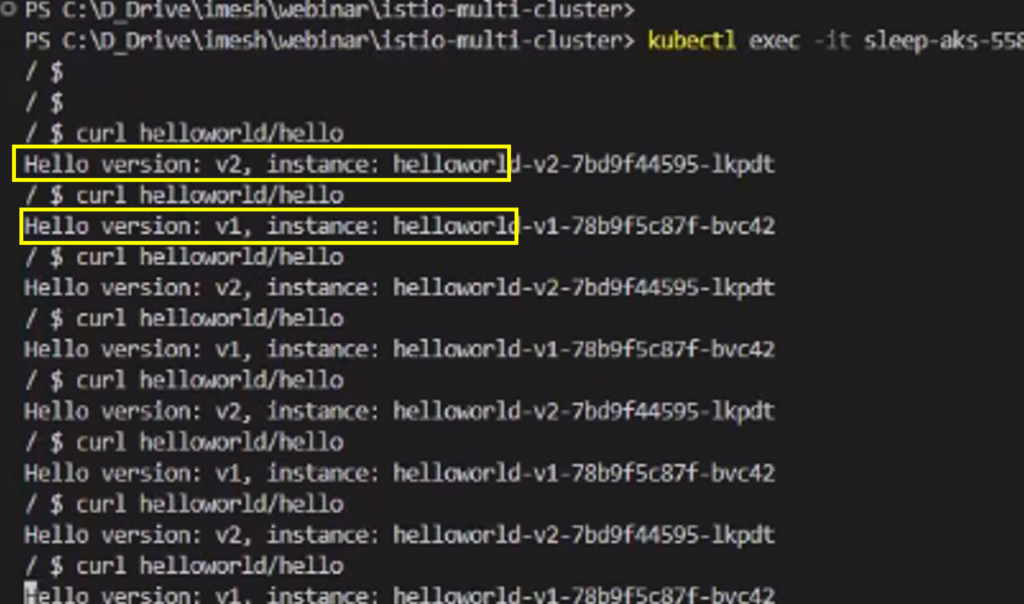
Access from GKE will throw an error.
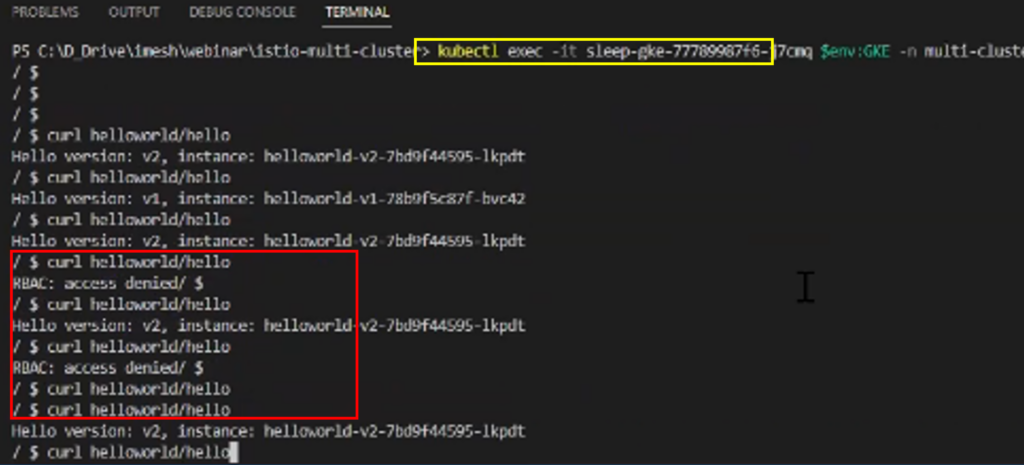
Step 6: Apply L7 authorization policies to multicluster communication with Istio
Now you can apply L7 authorization policies to create rules on HTTP traffic. Below is the example of the L7 auth policy used to allow only HEAD and block all kinds of API access. The idea here is to allow traffic requests to deployment-v1 from sleep service in AKS, provided the HTTP request is placed using HEAD method.
apiVersion: security.istio.io/v1beta1
kind: AuthorizationPolicy
metadata:
name: helloworld-policy
namespace: multi-cluster
spec:
selector:
matchLabels:
version: v1
action: ALLOW
rules:
- from:
- source:
principals: ["cluster.local/ns/multi-cluster/sa/sleep-aks"]
to:
- operation:
methods: ["HEAD"]Once you apply the L7 policy you can validate the traffic using logs which would look something like the below screenshot. Note, if you try to access the deployment-v1 service from AKS using direct curl (GET request) then it would fail. But if you use the HEAD method using curl -I helloworld/hello , then we will get a response HTTP/1.1 200 OK.
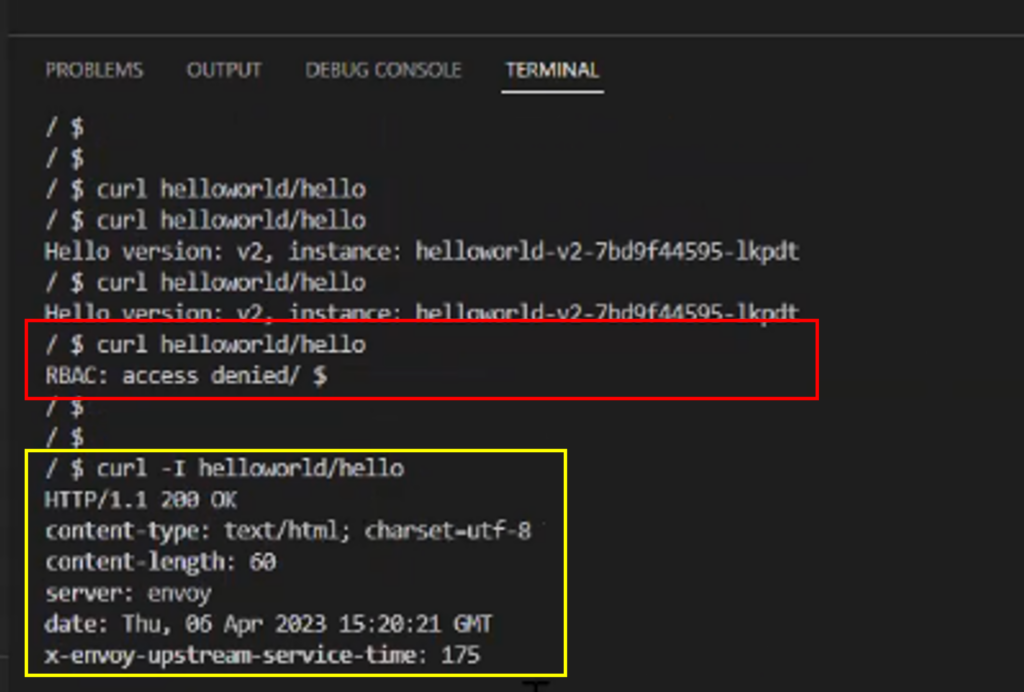
That’s the end of the securing multicloud and multicluster application using Istio.
Conclusion
If you want to implement Istio in large enterprises with numerous microservices across public or private cloud or VMs, then IMESH can help you. We ensure Istio performs optimally with guaranteed SLAs.
Contact us for enterprise Istio support today.